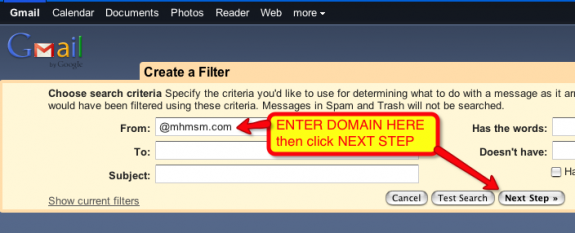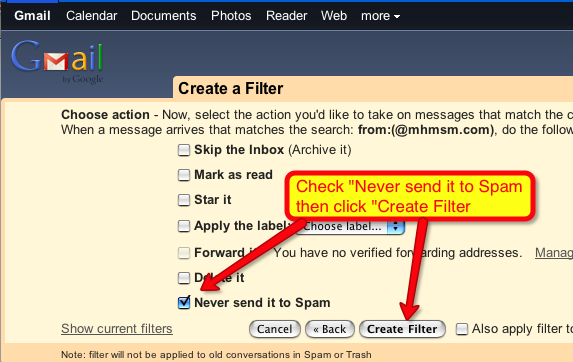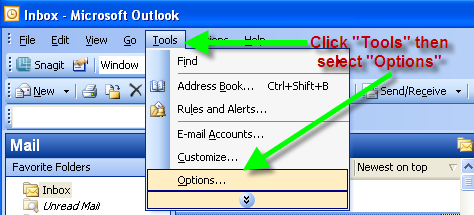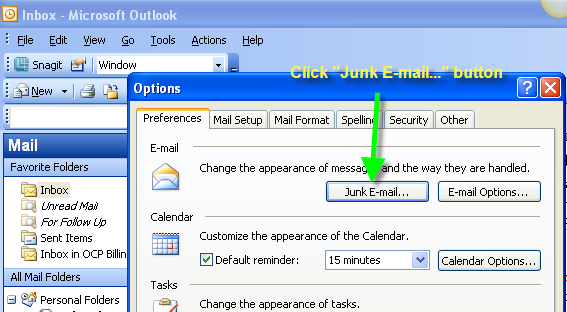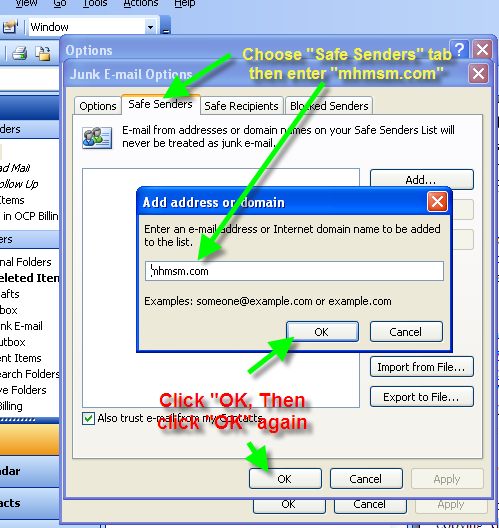To make it even easier to register for our News at Noon podcasts, Industry in Focus Reports and other premium content, I’ve created this video to show how to register step-by-step.
The biggest obstacle to a smooth registration has been the confirmation step. After submitting your registration, the system sends you an email with a confirmation link in it. You MUST click the link to complete the registration process and be able to login.
The confirmation step is often missed when the email ends up in the registrant’s “junk” or “spam” folder, so always check there if you don’t receive your confirmation email swiftly (within a half-hour).
But the best way to ensure that you receive the email is to “whitelist” the mhmsm.com domain in your email program. Often, all you need to do is add “update@mhmsm.com” to your address book.
Here are some specific instructions for whitelisting a domain for some common email programs.
Google GMail
Whitelist a Sender or Domain in Gmail
To make sure Gmail never filters as spam mail from a certain contact or domain:
Follow the Settings link in Gmail.
Go to Filters.
Click Create a new filter.
Type the desired email address under From:
To whitelist an entire domain (all mail from an address ending in “mhmsm.com”, for example), type the just the domain name or the domain name preceded by ‘@’. To whitelist “mhmsm.com”, for instance, type “@mhmsm.com” (not including the quotation marks).
Click “Next Step »”
You can click Test Search before, of course, to make sure you did not mistype.
Make sure “Never send it to Spam” is checked.
Click Create Filter.
Mozilla Thunderbird
Add “update@mhmsm.com” to your Address Book
Outlook
Click the “Tools” pull-own in the main menu and select “Options.”
Click the “Junk E-mail…” button and select the “Safe Senders” tab
Enter “mhmsm.com” into the “Add Address or Domain” pop-up box, then click “OK” and click “OK” again.
In the event your registration fails or if you don’t receive your confirmation email, please start a ticket at MHMSM Support and we’ll get you fixed up ASAP.